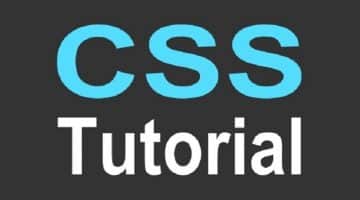Nowadays twitter Bootstrap is the most famous front-end framework. It is the most popular HTML, CSS, and JavaScript framework for developing a responsive and mobile friendly application. Through Bootstrap you can easily perform the web development, and you can easily create the responsive design. The Bootstrap was developed by Mark Otto and Jacob Thornton at Twitter. In August 2011 it was released as open source product on GitHub, and in June 2014 it became the No1 project on GitHub. Whichever service is in high demand, you can get freelance services for the same.
Bootstrap Jumbotron:
Bootstrap jumbotron is useful for getting extra attention to some special content or information. With a rounded corner this box display as a grey box. You can also change the front size of the text inside it. For creating the jumbotron, it uses class.jumbotron within the <div> element.
Bootstrap Buttons:
In Bootstrap, there are seven ways of declaring the buttons. Following are different classes to achieve a different style of buttons.
- .btn-default
- .btn-info
- .btn-primary
- .btn-success
- .btn-link
- .btn-danger
Following are some classes using that you can change the size of the buttons.
- .btn-lg
- .btn-md
- .btn-sm
- .btn-xs
Bootstrap Table:
For creating the tables Bootstrap provide the clean layout. Following are the elements that are used in table:
- <table>: this tag is useful for showing the data in tabular format.
- <thead>: this tag is useful for table header rows<tr> to label the table columns.
- <tbody> : this tag contain the table row <tr> in the body of the table.
- <tr>: it is the element of the container for a table cell that is <td> or <th> that appear in single row.
- <td>: <td> tag stands for the table cell.
- <th>: <th> tag stand for the column labels.
- <caption>: this tag contains the description and summary of table tag.
Bootstrap Form:
Bootstrap provides the three types of form layouts.
- Vertical form
- Horizontal form
- Inline form
Rules of a Bootstrap form:
- While creating the form always use the <form role=” form”> because this tag improves the accessibility for people using the screen readers.
- For optimum spacing always wrap labels and form controls in <div class= “form-group”>
- Add class .form-control to all textual <input>, <teaxtarea>, and <select> elements.
Bootstrap List Group:
The list group allows the programmer to render complex and customised the content in lists.
- Add the class .list-group to element <ul>.
- Add class .list-group-item to <li>.
Bootstrap Alerts:
The term Bootstrap Alerts provides an easy way to create the alert messages. It allows a style to your messages to make it more responsive to the user. Whichever service is in high demand, you easily get freelance services for the same. Following are the classes used with a <div> element for alerts.
- .alert-success
- .alert-info
- .alert-warning
- .alert-danger
Bootstrap Image:
For providing the simple style to images, bootstrap provides three classes.
- .img-rounded- for giving the rounded corners to the image this class is very useful such as adds border-radius:6px.
Syntax:
<img src = “/bootstrap/images/download.png” class = “img-rounded”>
- .img-circle- this class make the entire image round by adding border-radius: 500px.
Syntax:
<img src = “/bootstrap/images/download.png” class = “img-circle”>
- .img-thubnail- this class adds a bit of padding and gray border.
Syntax:
<img src = “/bootstrap/images/download.png” class = “img-thumbnail”>
Bootstrap Wells:
The term Bootstrap wells are used to add a rounded border throughout an element with grey background color and some padding.
The class .well is used with <div> element to add well.
Bootstrap Label:
Labels are useful for offering counts, tips, and other mark-up for pages. Following are the example of label.
<h1>Example Heading <span class = “label label-default”>Label</span></h1>
<h2>Example Heading <span class =” label label-default”>Label</span></h2>
<h3>Example Heading <span class = “label label-default”>Label</span></h3>
<h4>Example Heading <span class = “label label-default”>Label</span></h4>
Dropdown Plugin:
The dropdown plugin is useful for adding the drop-down menu in web pages such as Navbar, pills, and buttons. Through dropdown.js you can easily add the functionality individually. Post Freelance Jobs Online in which you need expertise. Technology will keep changing but conceptual understanding is important.
Bootstrap carousel:
For adding the slider to your WebPages, the Bootstrap carousel plays an important role. It also enables the programmer to add images, iframes, videos, and any other type of content.
The carousel Plugin
This type of plugin is useful for cycling through element like a carousel. Through carousel.js you can easily add the functionality individually.
Summary: This article is for the Bootstrap tutorial. This tutorial helps you to understand the fundamentals and advanced features of the latest bootstrap. Through Bootstrap, you can create responsive, interactive, and feature rich websites with very less efforts. Even the non-programmers can adapt to this technology easily as it is not related to any programming language.
- Top 6 SEO Tools to Boost Your Business - January 18, 2024
- Top PHP interview questions and answers 2020 - July 7, 2020
- How to create a Whatsapp account using the Australian number? - June 28, 2020