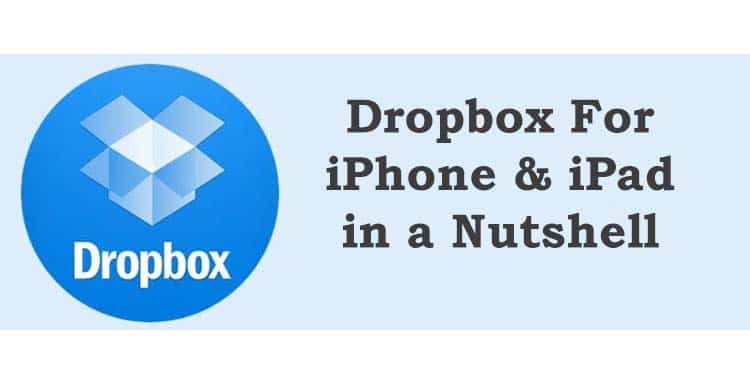Dropbox is a well-known cloud storage, where you can have a local storage and can sync it with the cloud storage. It works the same way on Mac systems. For iOS devices, you have an App providing you a near-line access to same files. It is important to note that Dropbox provides a powerful API for developers. This facility is important for freelance web developers including mobile App developers to incorporate in their Apps and connect with Dropbox.
Dropbox App on Apple devices
When you install Dropbox on iPhone or iPad, you can immediately start saving and syncing the files. You have the ability to share links to files with others. Have you seen your files getting rejected because of large file size? This issue is no more there if you are using the Dropbox. It shares files by only sharing the links instead of sharing actual files. You can easily create a share link and email it to the recipient. The beauty of this link is, the recipient doesn’t need Dropbox account to download the file. Like Dropbox on PC/Mac, you can share the files on the common drive with others and invite them to join Dropbox as well.
Link sharing is a prime feature, but there are many other interesting features. Several email apps on Mac and iOS platform use Dropbox to store attachments or user preferences. An example is an Application named as Mailbox, which is now owned by Dropbox.
As we cover all technology topics on this blog, we will also see why the Dropbox is important for technocrats. This app is used widely by the development community to implement the feature in their app. The mobile app for all Apple devices is available free of cost. Similar to PC, you also get few GB of storage space along with your free account. As per your need, you can subscribe to a monthly plan for additional storage space. For large storage space, you will get special pricing. Keep looking for freelance tips on the blogs like this one.
Backup Plans
If you want to back-up your iPhone or iPad locally, you have to connect them to iTunes, make a backup and make it encrypted, so it stores your passwords securely as well. If you have a Mac system, the backup software Time Machine will copy your iTunes backup as well. The efforts from Apple are appreciated to keep a sync between different Apple devices and providing same facilities across the devices. That way the devices complement each other without replacing each other.
If you want to back your iPhone or iPad as part of the clone, you have to follow the same process listed above. For disaster recovery mechanism, you can have offline data as well as offsite data. You can make an additional copy or a clone. You can store it on another drive like Dropbox. You have to keep updating this data with latest changes. Keeping the data in safe/fire safe/locker at Bank are different ways, but there are plenty of digital and secured ways also. Having three backups is considered as a best practice for any important data.
The best part of online backup is you can set it up for once, and the daily incremental, weekly or monthly backup schedule will run as per configuration. There is no need for you to remember and perform the physical data-backup activity. You can safely schedule it in the of-working hours or week-ends when no-one is working. Your data remains on cloud and no-one can access it without proper authentication.
On iOS, Apple Company provides the inbuilt iCloud Backup that keeps all your data safe on the company’s servers as long as you are within the allocated quota of storage space for your account.
Dropbox Backup
Dropbox is the fastest and most flexible solution for taking backups. You have other solutions like Google Drive and Microsoft OneDrive as well. All these services are cross-platform, and you can access data from any digital device and from anywhere in the world. If you are doing freelance work on iOS platform, remember these tips to make sure your App and client data is safe.
Everything you add to your Dropbox gets replicated on the Web and your iPhone App. The next thing to add is “Favorites.” Add files by tapping the star icon in the top right corner of the app. The Favorite files also get stored on your iPad.
Remember, you can’t use the Dropbox as a backup and restore mechanism for your entire device. You will probably use iCloud or your computer.
Steps to use Dropbox on your iPhone:
- Install the Dropbox App for iPhone
- Launch the app from the Home screen of your iPhone or iPad
- Find the photo/file that you’d like to download to your camera roll/folder in your Dropbox app
- Click on the Download button in the lower right-hand corner of the App
- Now tap on the option for Save to Photo Library or the file to the desired location
Dropbox is the place to store your photos, docs, videos, and other files. The data you keep in Dropbox gets safely backed up, and you can get to these files from all your digital devices. It’s now easy to send large files to anyone, even if they are not the Dropbox users.
Summary
Dropbox is one of the leading names in the cloud storage space and a name that most will be familiar with it. You can bump your free tiers by referring other people to sign up. Many apps now hook into the Dropbox, meaning it’s more than just your file storage. But be prepared to pay for these services and they all won’t come free. As you get 1TB for something like $9.99, it’s a great deal which is not much expensive than Google Drive, and you’re getting decent value from it. Using Dropbox for personal use is free and using it for commercial use is also economical. You can have backup solutions implemented at very competitive price.
- Top 6 SEO Tools to Boost Your Business - January 18, 2024
- Top PHP interview questions and answers 2020 - July 7, 2020
- How to create a Whatsapp account using the Australian number? - June 28, 2020